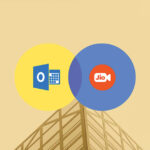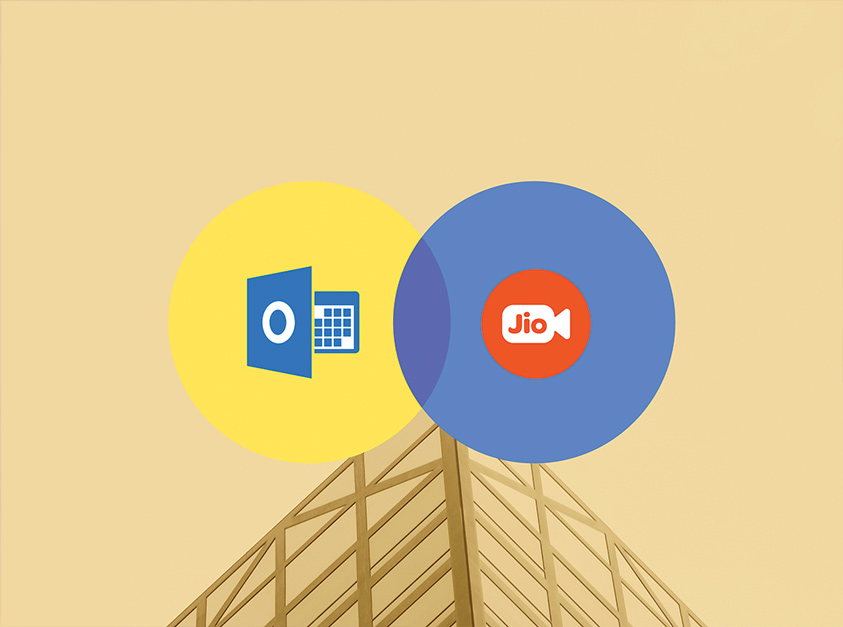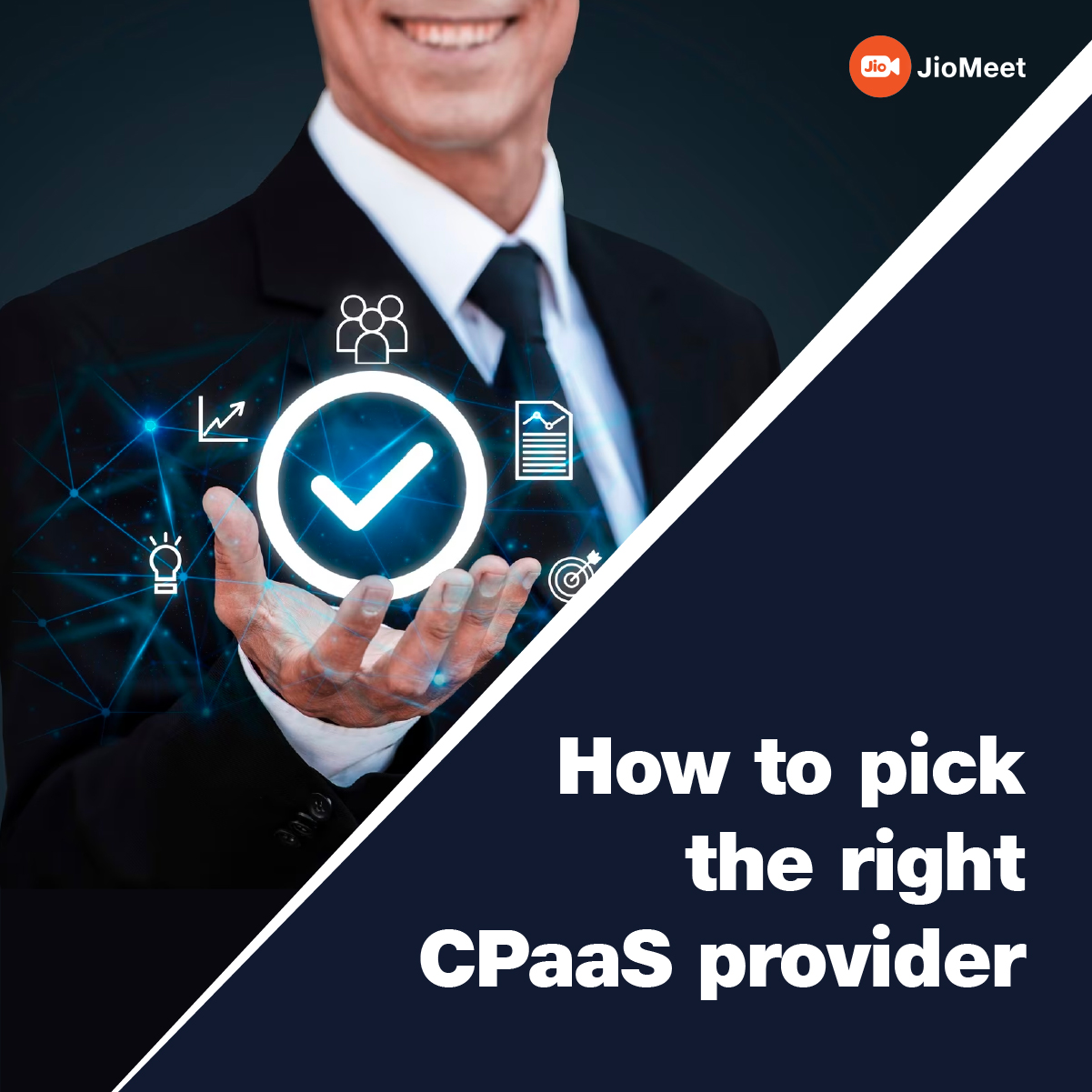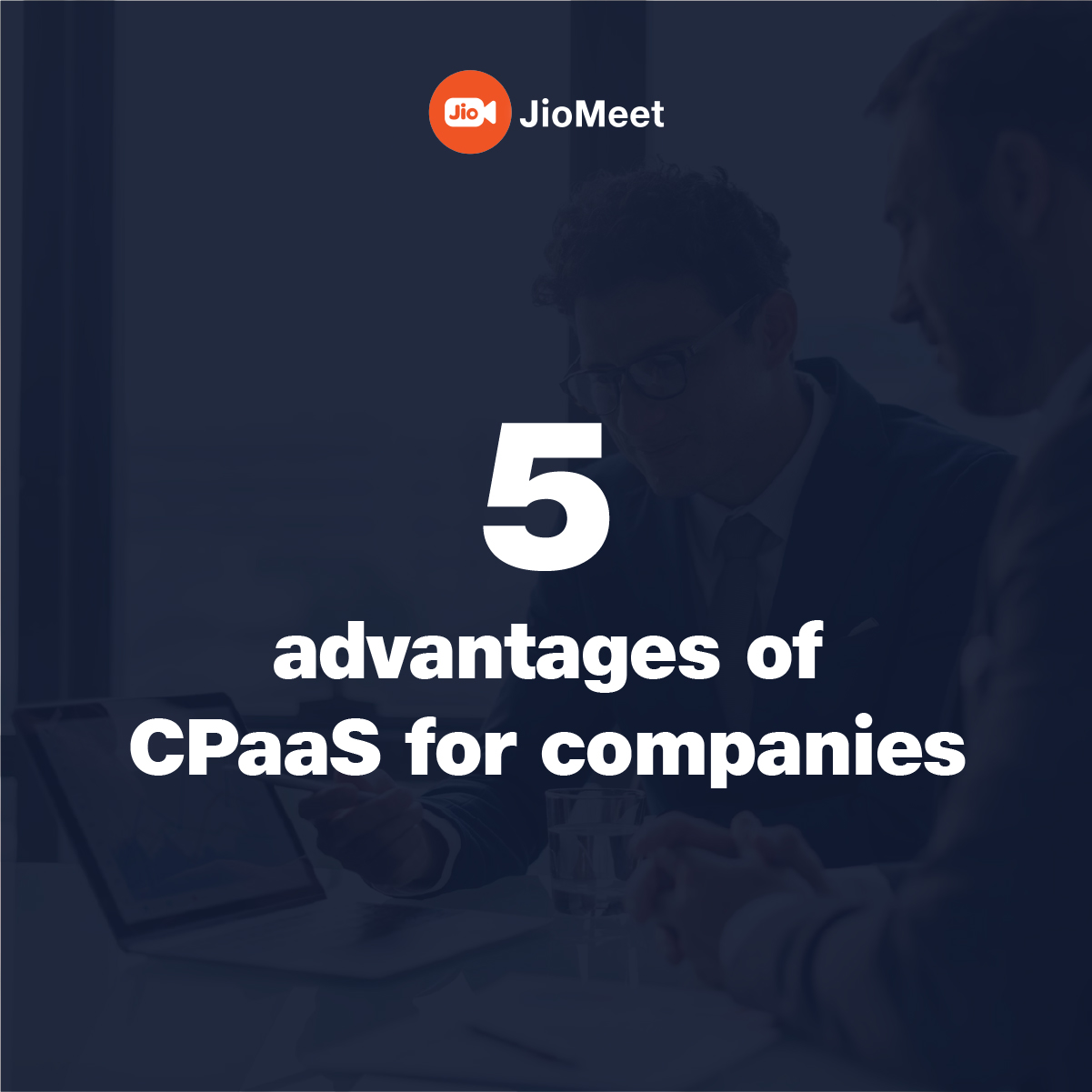JioMeet Add-In for Outlook4 min read
Reading Time: 3 minutesSchedule JioMeet Meetings from your Outlook calendar
With the pandemic hitting us hard, knowledge workers including IT professionals have now adapted the remote work. Meanwhile, the social occasions such as meeting friends and colleagues have become strictly virtual. JioMeet is committed to enhancing the meeting experience for users. We are actively reducing the friction in Scheduling, Starting & Joining meetings.
We in JioMeet, understand the importance of Virtual meeting and effective handling of video conferencing at workplace. JioMeet has recently enabled the JioMeet Add-In for Outlook users on Desktop – Windows, Mac, and Web platforms.
With the help of JioMeet Add-In for Outlook, users can now schedule and manage JioMeet meetings and invite participants using Outlook calendar.
Office 365 Admin can download/ get JioMeet Outlook Add-In and install it for all users.
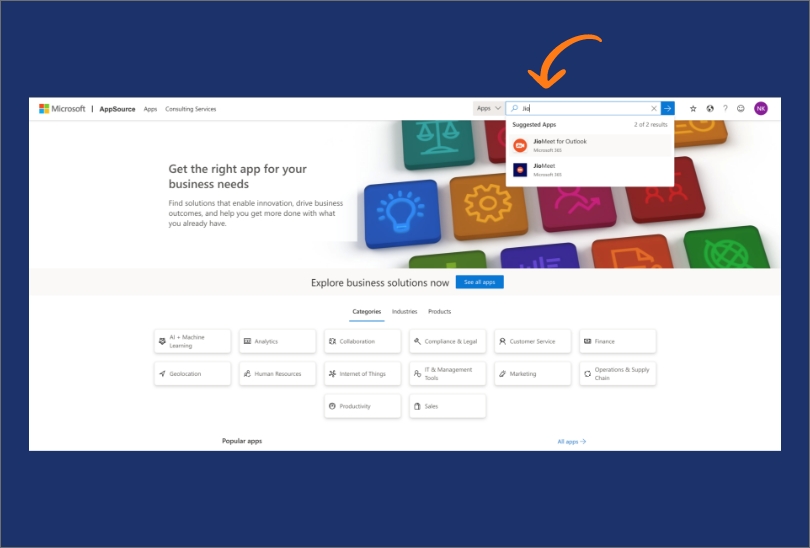
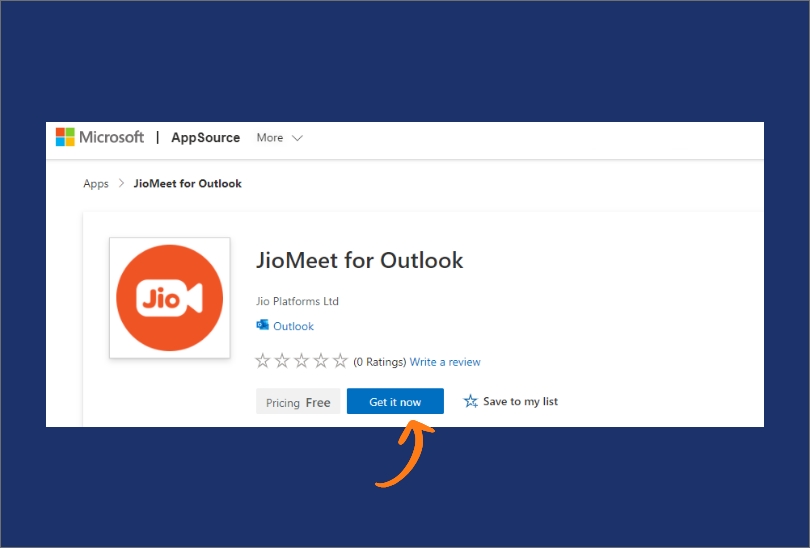
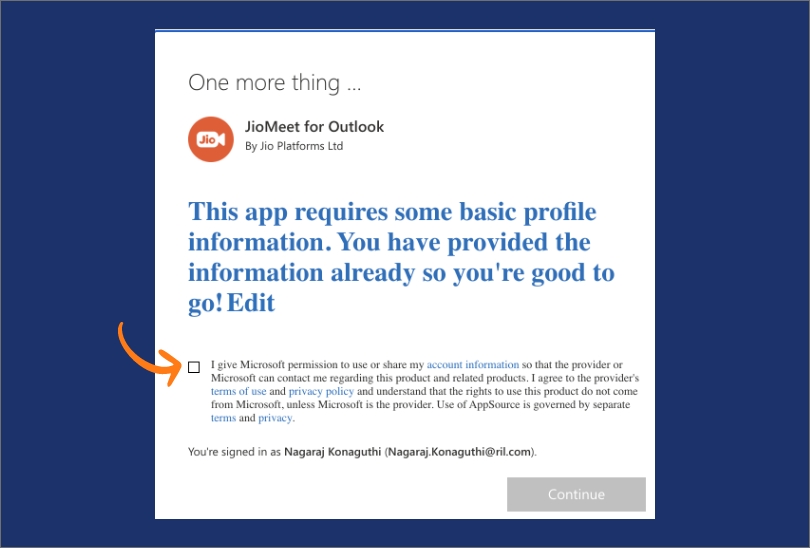
Prerequisites:
Sign Up to create a JioMeet account.
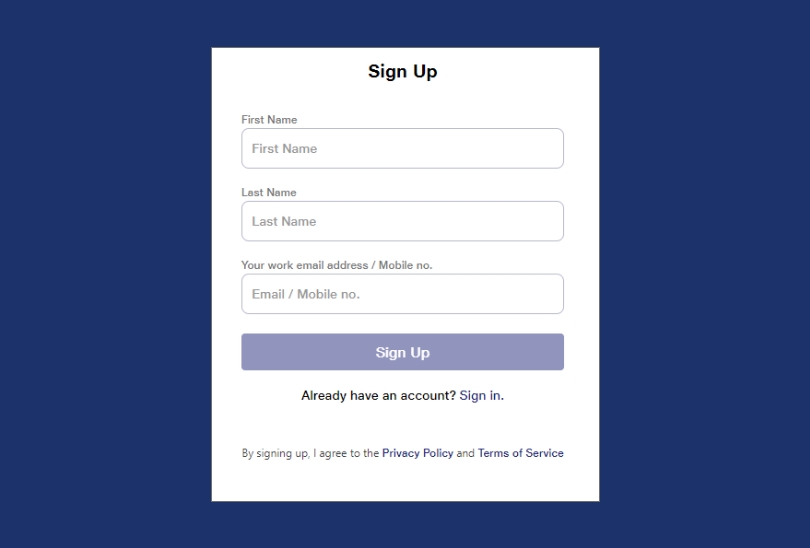
Login to Outlook account using Web/Desktop Outlook Clients
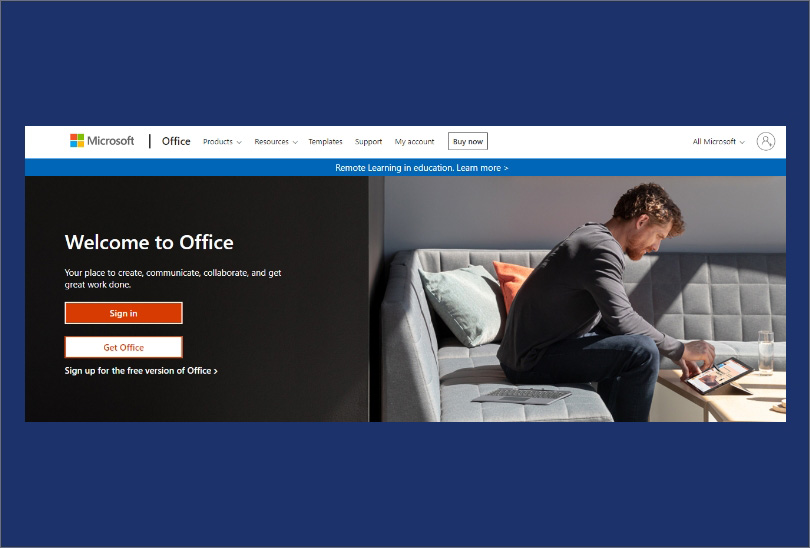
How to Use:
- Open the Outlook desktop App and switch to calendar view.
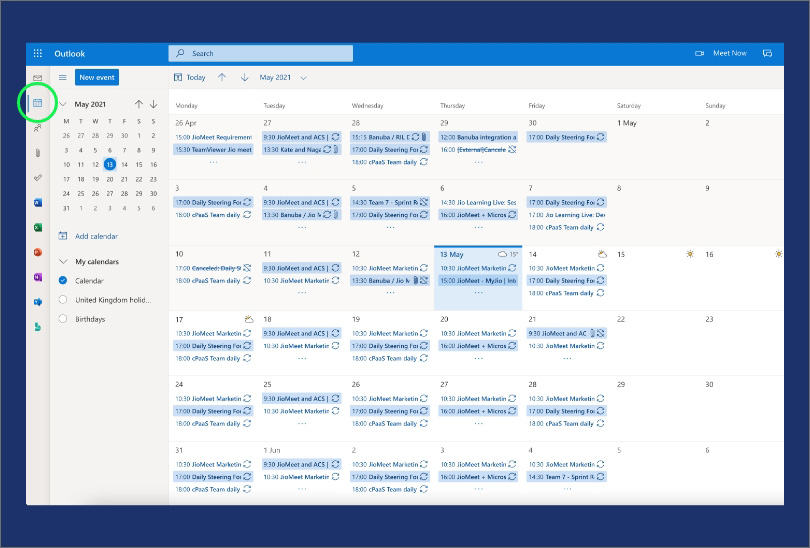
2. Click on New Event.
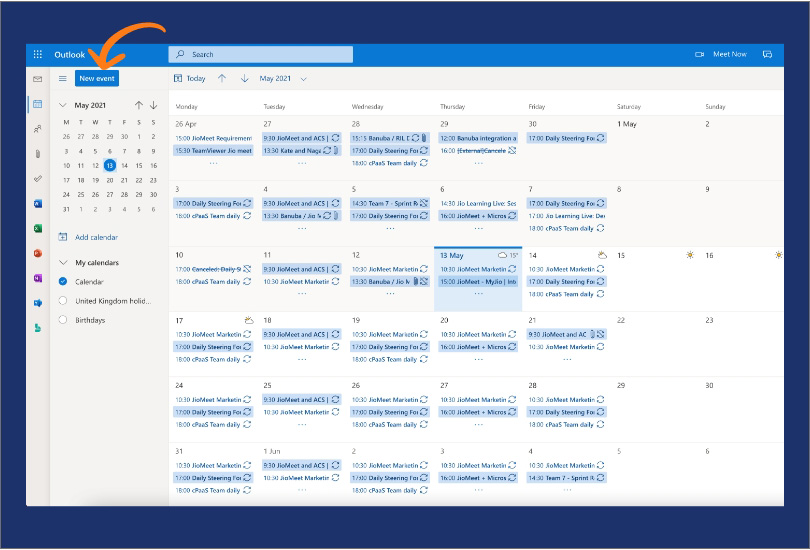
3. Select the meeting date, start time and end time.
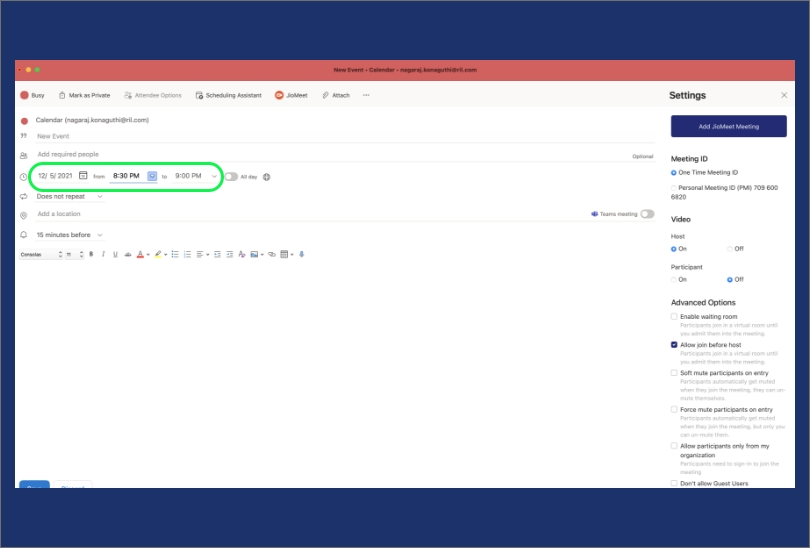
4. In the Home tab, click the three dots (…) in the top toolbar and select JioMeet or click the JioMeet icon from the toolbar.
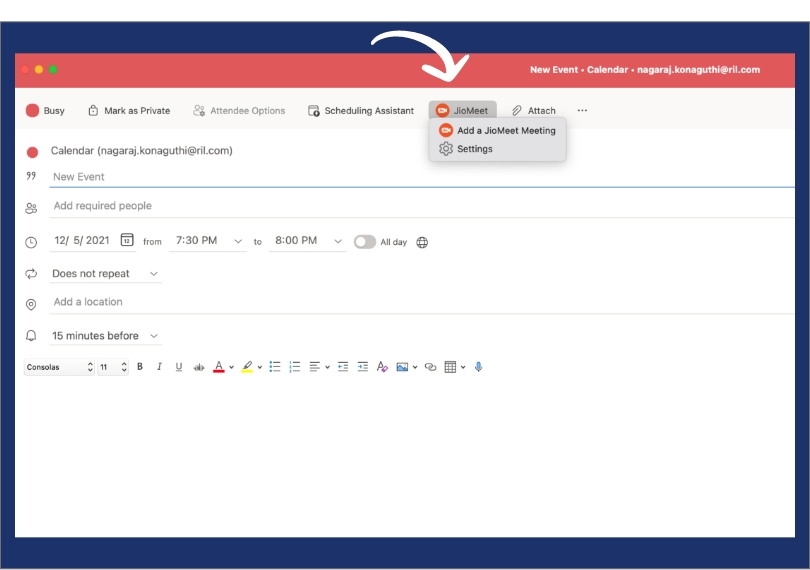
5. Select “Add a JioMeet Meeting” from the JioMeet drop down list. Click “Allow” in the following popup window to sign in.
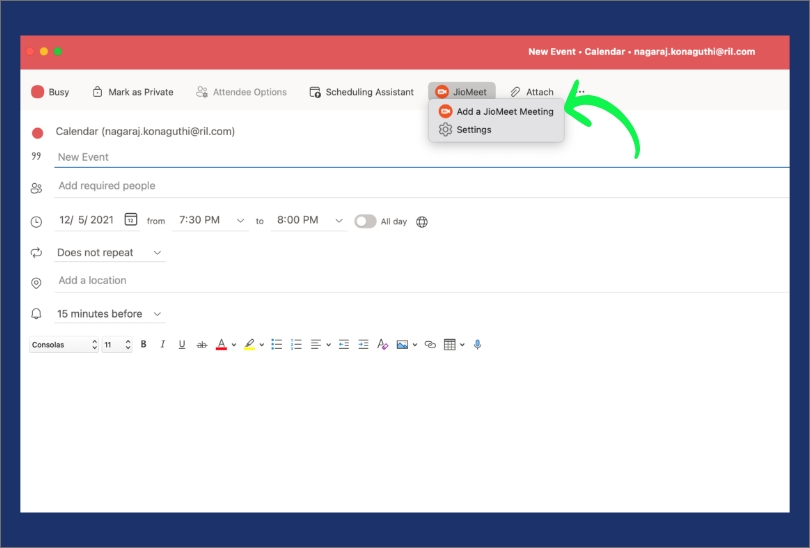
6. Sign-in using your email id and password or mobile number and OTP. Click “Proceed”. If you have already signed-in to the JioMeet web portal, it logs you automatically and the JioMeet meeting is added to your calendar.
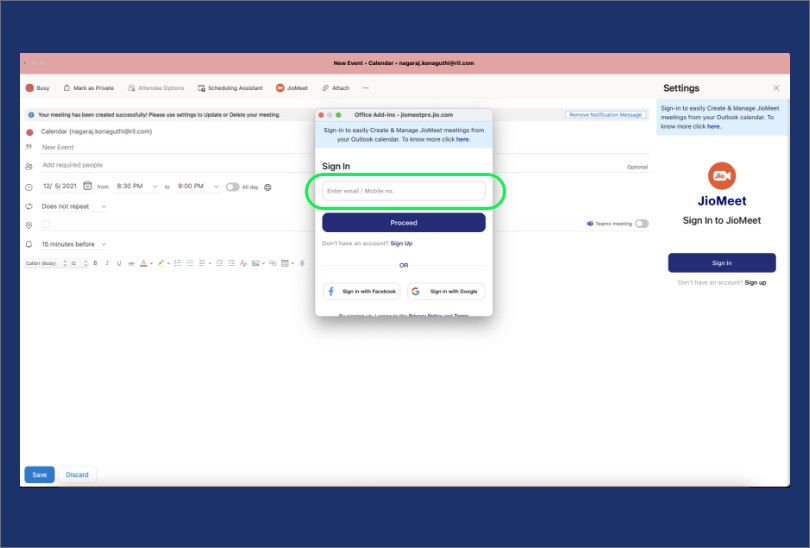
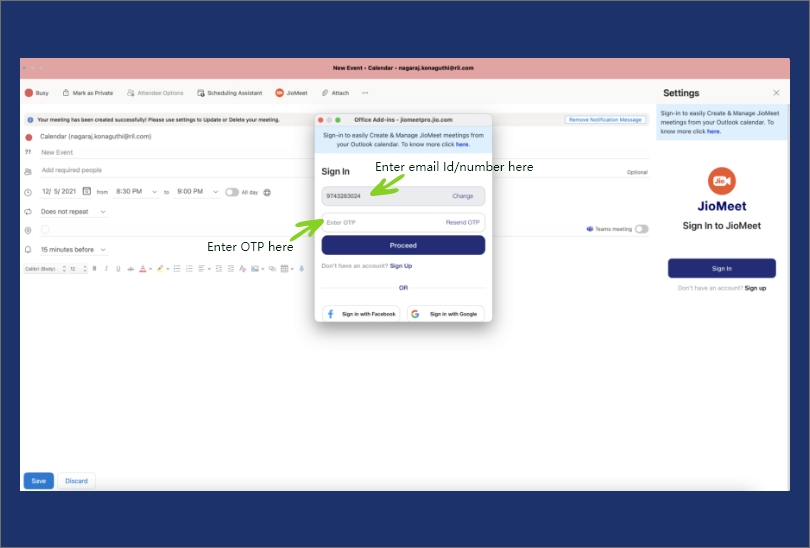
7. You can enter a participant email id to send the meeting invitation or save it for later.
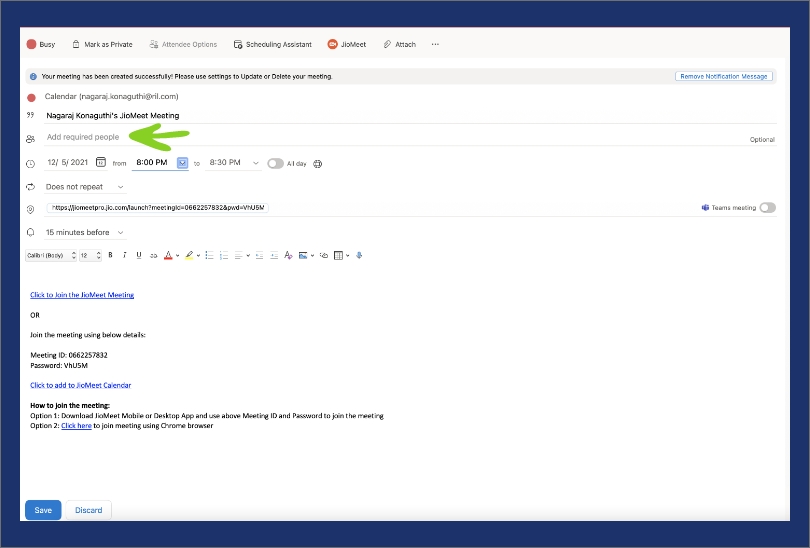
JioMeet with the following significant features gives a smooth meeting experience
- Unlimited & Free, High Quality, Secure Video Meetings for everyone
- Guest User support
- One-to-One & Group Calling Support
- Gallery and Active Speaker Video Layout
- Screen Sharing
- File Sharing
- Private and Group Chat
- HD Audio & Video
- Adaptive Video Resolution
- Safe-Drive Mode