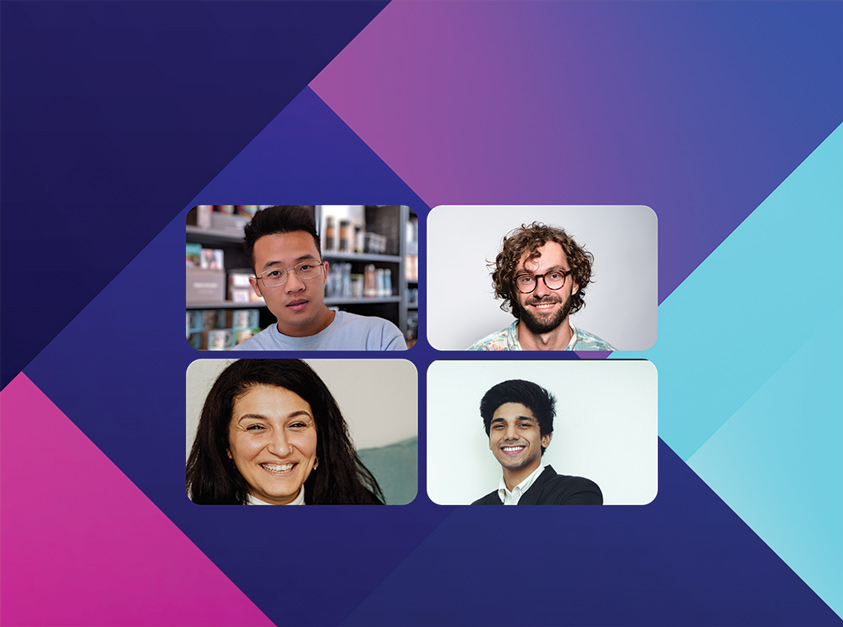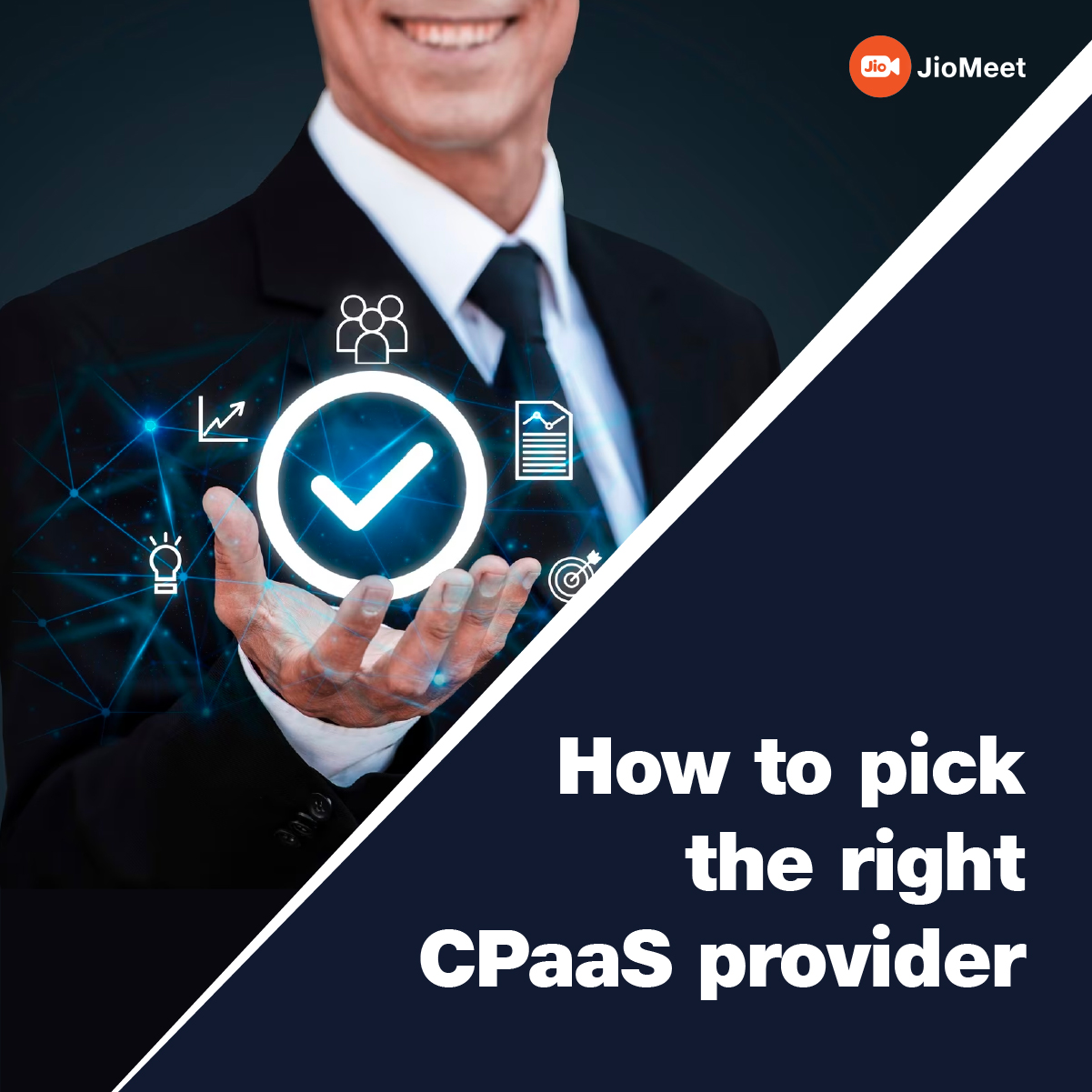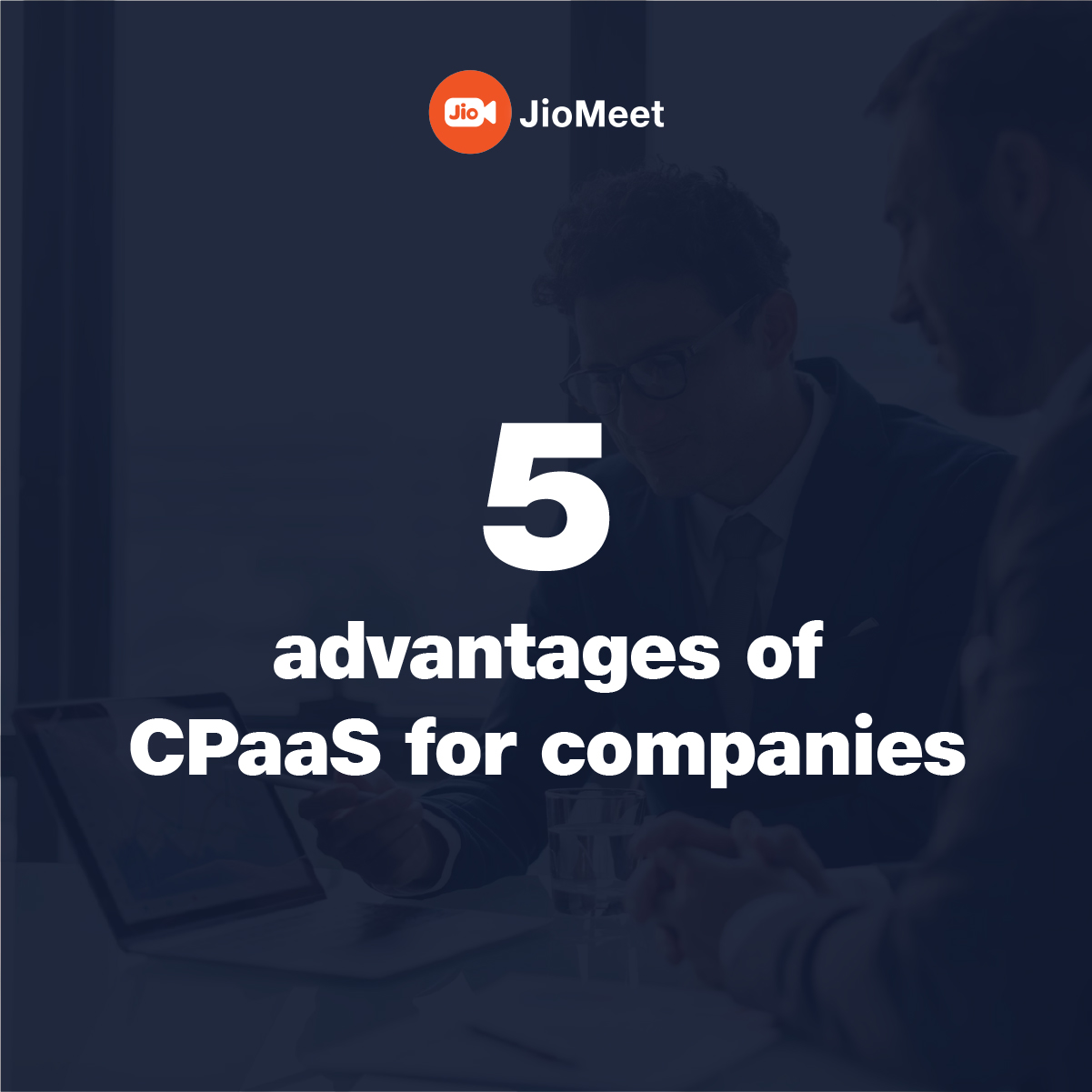Breakout Rooms in JioMeet3 min read
Reading Time: 3 minutesJioMeet provides advanced Video-conferencing features to ensure that the online meeting experience closely mimics offline interactions. Breakout Room is one such feature.
Breakout rooms are sub-rooms that can be created by the host within an ongoing meeting. The Host of a meeting can create up to 20 breakout rooms and allocate participants into these breakout Rooms so that they may talk or collaborate in shorter groups until the Host Ends the breakout Room.
This can be understood best with an example:
Suppose you are a Social Science teacher, and you have 20 students in your class. Say you scheduled a meeting with your students to discuss “Democracy vs Monarchy”. You started the meeting and briefed them on the topic. Now you wish to divide the students into two groups “Pro-Democracy” and “Pro-Monarchy” so that each group may brainstorm on points to support their respective government style.
Teachers generally ask half of the students to go to some school lobby and the rest remain in class. Now both the teams can have their isolated discussion. The teacher can timeout and students can join the classroom again to present the points students come up with.
This natural way of conducting discussions is easy in a physical classroom but not possible to achieve in an online classroom setting. But now Breakout Rooms can help you exactly achieve this.
To do this you will find a “Breakout Room” Tab on the participant panel. You must go on the tab and click on the “Add Room” buttons to create Breakout Room.
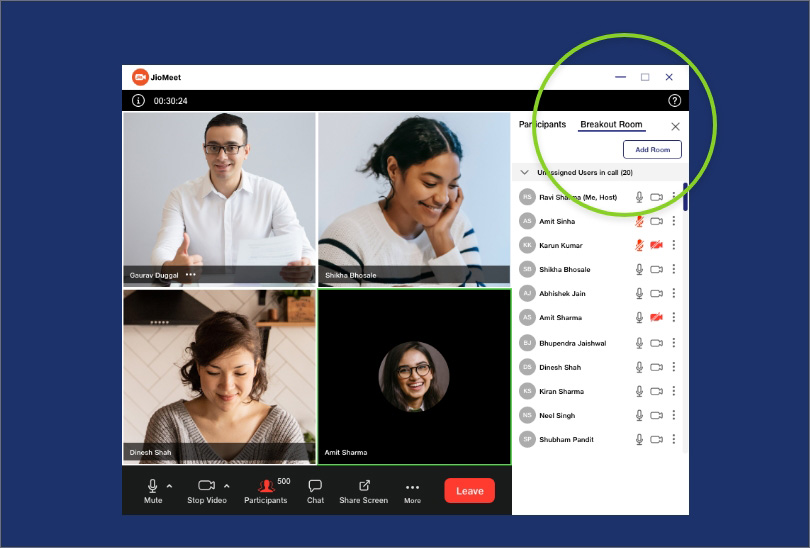
Use “Add Room” button to create two rooms, “Breakout Room 1”, “Breakout Room 2”.
Please note that these names are system generated which user can override with better contextual names, so you can name the rooms as “Pro-Democracy”, “Pro-Monarchy”.
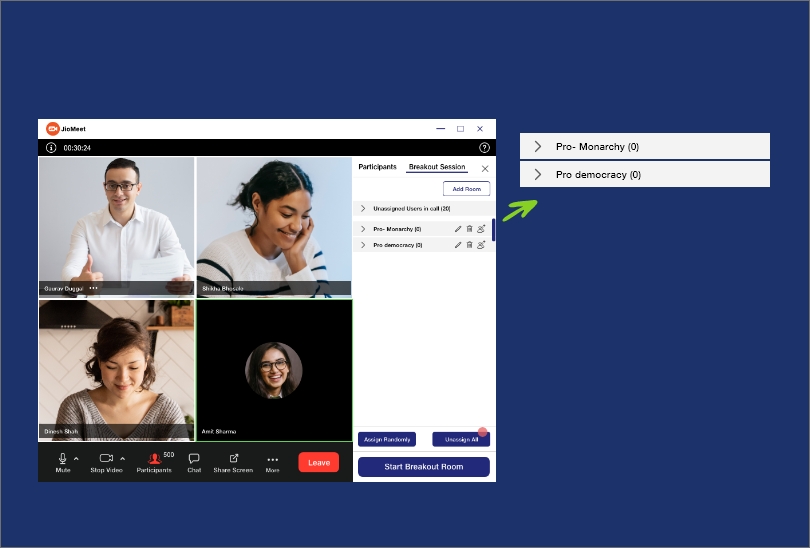
Now you can distribute 20 students amongst these 2 breakout rooms and click on “Start Breakout Session”.
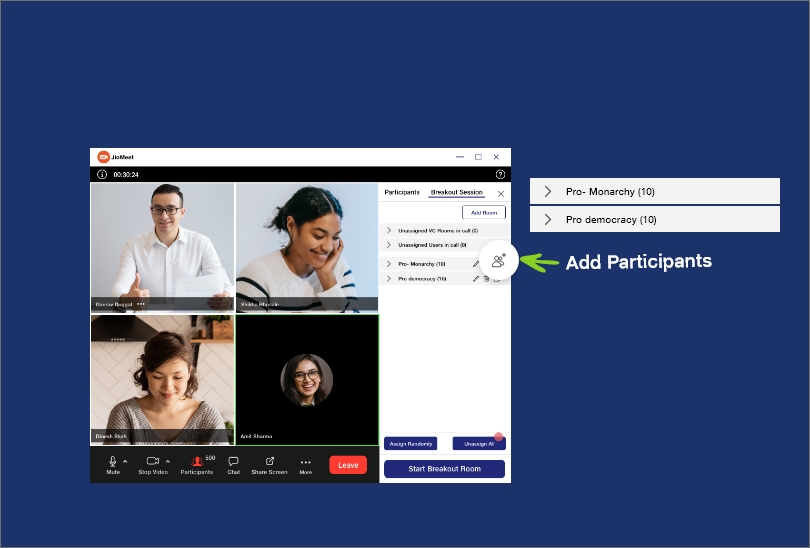
Students would leave Main Room and land into designated Breakout Rooms. Now students can discuss their topics. As a teacher, you can also join these running Breakout Rooms one by one to monitor how the discussions are going or to clarify someone’s doubt.
Once you feel students had sufficient time to discuss the topics, you can “Stop Breakout Session”. Students would join back to the main room and now you can have both teams present their ideas.
Quick facts about Breakout Room feature.
- Up to 20 breakout rooms can be created at a time in JioMeet
- Maximum 200 users are allowed in a single breakout room.
- Breakout rooms are not recorded; the recording is only for the main meeting room. Please note that recording feature is currently available for Enterprise users.
- The breakout Room feature can only be accessed from JioMeet Desktop Apps. Which means host should Start meeting from Windows and Mac clients to use this feature.
Keep following JioMeet Blog to remain updated on the exciting features of JioMeet.